Step 3: Create Intents
What are intents?
In Amazon Lex, an intent represents a specific action or goal that a user wants to accomplish through the chatbot. It defines what the user is trying to do in a conversation.
How Intents Work:
1. User Input: The chatbot listens to what the user says.
2. Intent Matching: Lex tries to match the user's input to a predefined intent.
3. Slot Filling: If required, the bot asks follow-up questions to collect necessary details (slots).
4. Fulfillment: Once all required slots are filled, the bot executes the action (e.g., placing an order).
For example, if a user says: "I want to order a large chocolate milkshake for pickup in Frisco", Lex will match this with an intent
titled "Order_Food" and fill in the necassary slots. Once all slots are filled, the bot can confirm the order and process it.
The intents I created were:
1. Greeting: The purpose of this intent is to greet the customer. If the customer were to open the chatbot and say "Hello", this would prompt Lex to match with the Greeting intent and respond with "Hello! Welcome to Danyal's Kitchen. Would you like to see our menu?"
2. Order_Food: The purpose of this intent is to get orders from customers and place them at the appropriate locations.
3. FallbackIntent: The purpose of this intent is to respond "I'm sorry, I do not understand", to any user inputs that the chatbot cannot recognize or understand.
How to Create Each Intent in Amazon Lex:
Greeting:
1. Click "Intents".
2. Click "Add empty intent".
3. Name the slot type "Greeting"
4. Under "Sample utterances", enter common phrases or words that indicate a greeting. For example, "hello", "hi", "what's up", "Hey Danyal's Kitchen!".
5. Scroll down to "Closing response" and type "Hello! Welcome to Danyal's Kitchen. Would you like to see our menu?"
6. Click "Save intent" at the bottom of the screen.
Order_Food:
1. Click "Intents".
2. Click "Add empty intent".
3. Name the slot type "Order_Food"
4. Scroll down to "Slots"
5. Click "Add Slot". Click a slot type and name it the exact same as the slot type.
6. Add an appropriate prompt.
7. Repeat steps 5 and 6 for the remaining slot types.
8. Under "Sample utterances", enter the following exactly as you see it:
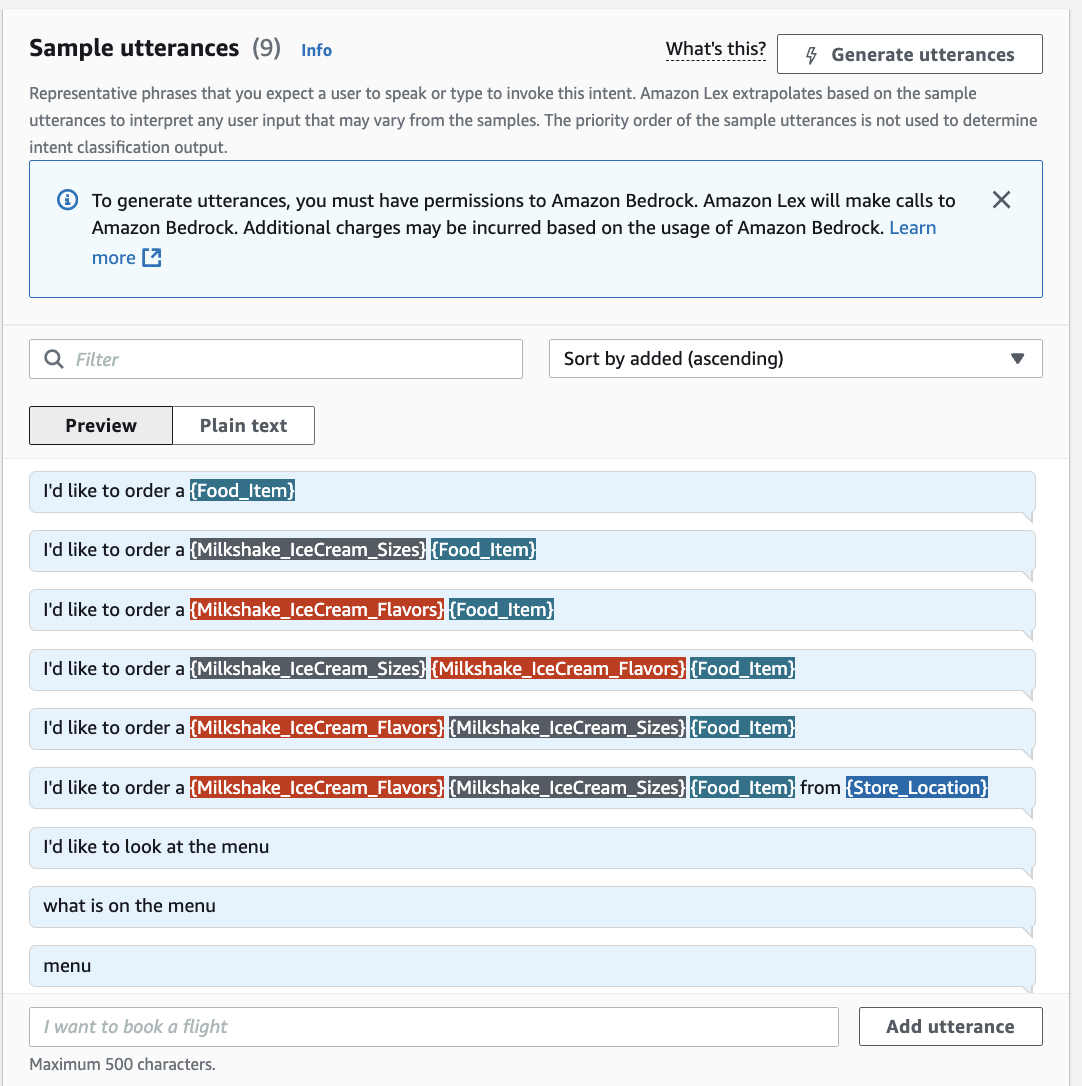
9. Under "Confirmation"
a. Confirmation Prompt: Alright, so you’d like to order a {Milkshake_IceCream_Sizes} {Milkshake_IceCream_Flavors} {Food_Item} from the {Store_Location} location?
b. Decline response: Okay, please come back when you are ready to order!
10. Under "Fulfillment"
a. On successful fulfillment: Great! I have placed your order for a {Milkshake_IceCream_Sizes} {Milkshake_IceCream_Flavors} {Food_Item} at the {Store_Location} location.
b. In case of failure: Sorry, something went wrong. Please try again.
11. Click the checkmark under "Code Hooks".
12. Click "Save intent" at the bottom of the screen.
FallbackIntent:
1. This intent is already created by Lex by default.
2. Click on the intent and scroll down to the closing response. Update the message to "Sorry, I can't help with that".
3. Click "Save intent" at the bottom of the screen.
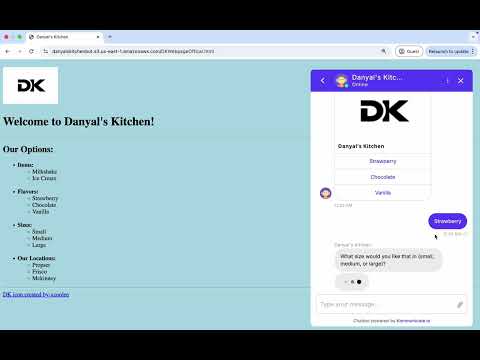
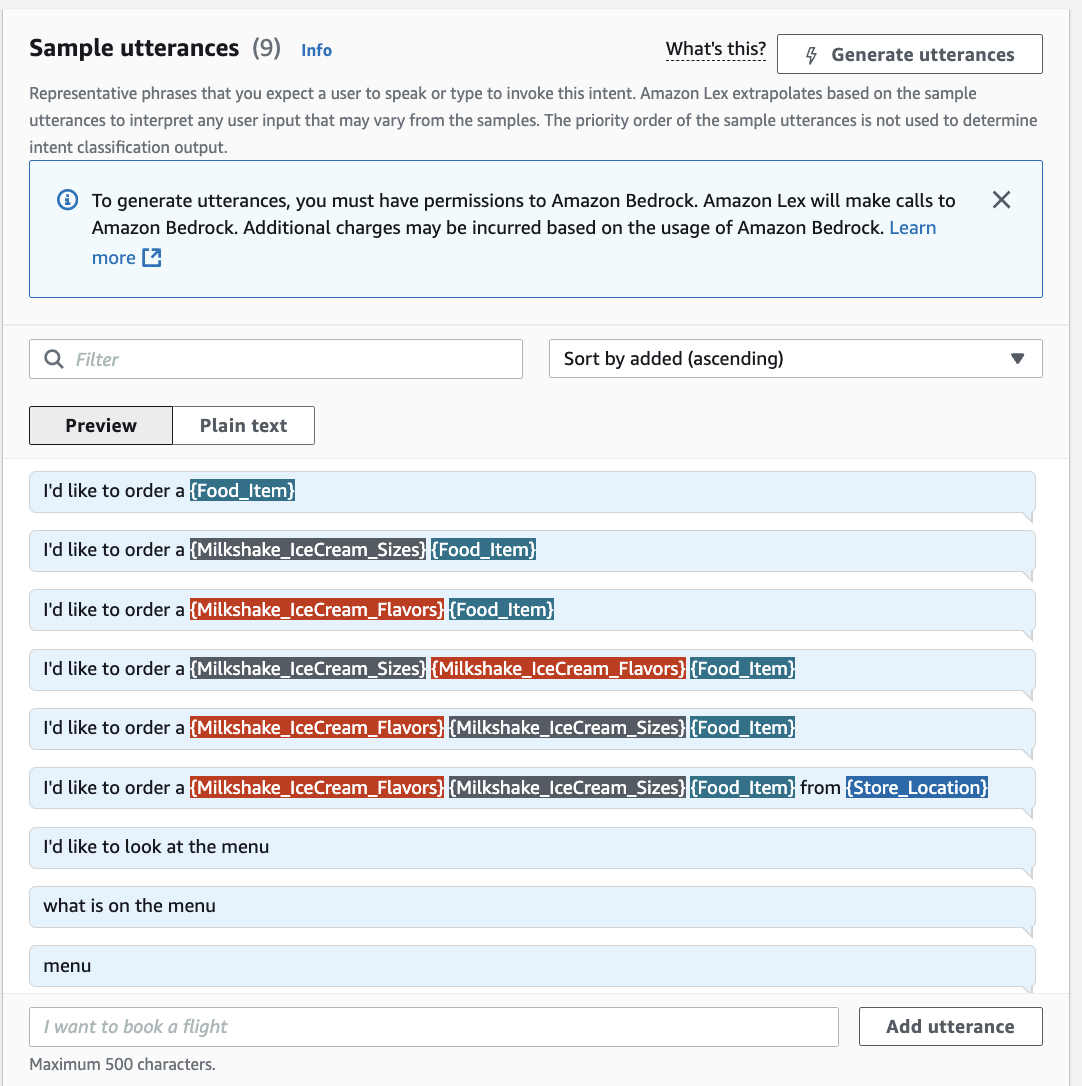
.png)
.png)